![]()
The document scanning feature found in Apple's stock Notes app is a great way to digitize all sorts of print-based content, from letters and receipts to recipes and photos.
If you often make a digital record of paper in this way, you'll be familiar with the typical steps involved: unlock your device, launch the Notes app from the Home screen, create a new note, tap the "+" button, choose Scan Documents, then line up the document you want to shoot and save.
It's not immediately obvious, but there is a way to cut out several of these steps and make scanning a document a much quicker process, which is great news if you tend to scan things several times a day. First, you'll want to add Notes to the Control Center, like so:

Now that's set up, you can get to the document scanning screen in fewer steps, as described below.
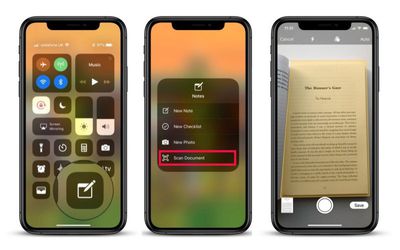
You're now ready to scan your document and save it as a note.
Don't forget, if you want to generate a PDF of the scan as soon as it's been saved as a note, simply tap the Share Sheet icon (the box with an arrow pointing out) at the upper-right of the screen and select Create PDF from the third row of options.
Once it's generated you'll be offered the option to save it to the Files app, or you can share it elsewhere with another tap of the Share Sheet icon.